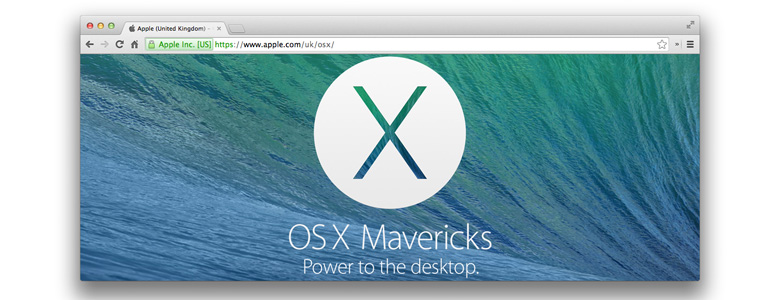Screenshots can be really useful. There are several different screenshot modes in Mac OSX, including auto creating an image file or copying to the clipboard, selection mode, full screen or just a specific window.
- cmd+shift+3 puts a full screen screenshot on the desktop as a PNG file.
- cmd+shift+4 gives you a crosshair to drag and drop select an area. This will create a PNG file on your desktop.
- cmd+shift+4 then press spacebar on its own lets you click on a window and creates a PNG file of just that window on the desktop.
- Note, By adding in a ctrl to the shortcuts (such as cmd+shift+ctrl+3) copies the screenshot to the clipboard instead of creating a file.
When you screenshot a window OSX automatically puts drop shadow on it. But what if you don’t want the drop shadow? For instance when using a screenshot in Photoshop. It is very easy to turn off using terminal. If you are not familiar with terminal, don’t worry! It’s very easy.
How to disable the drop shadow
First step is open terminal (type Terminal into spotlight top right for the easiest way to find it).
Then copy and paste following command and hit return
defaults write com.apple.screencapture disable-shadow -bool trueNow we have to restart the System UI server for the changes to come into effect. Once again just copy and paste the following
killall SystemUIServerNow when you take a window screen shot the drop shadow will not be there.
How to re-activate the drop shadow
If you want to reactive the drop shadow just copy the following and hit return
defaults write com.apple.screencapture disable-shadow -bool falseOnce again, restart the System UI server
killall SystemUIServer